EHS Observation
REVIEW SAFETY VISIT AND OBSERVATIONS
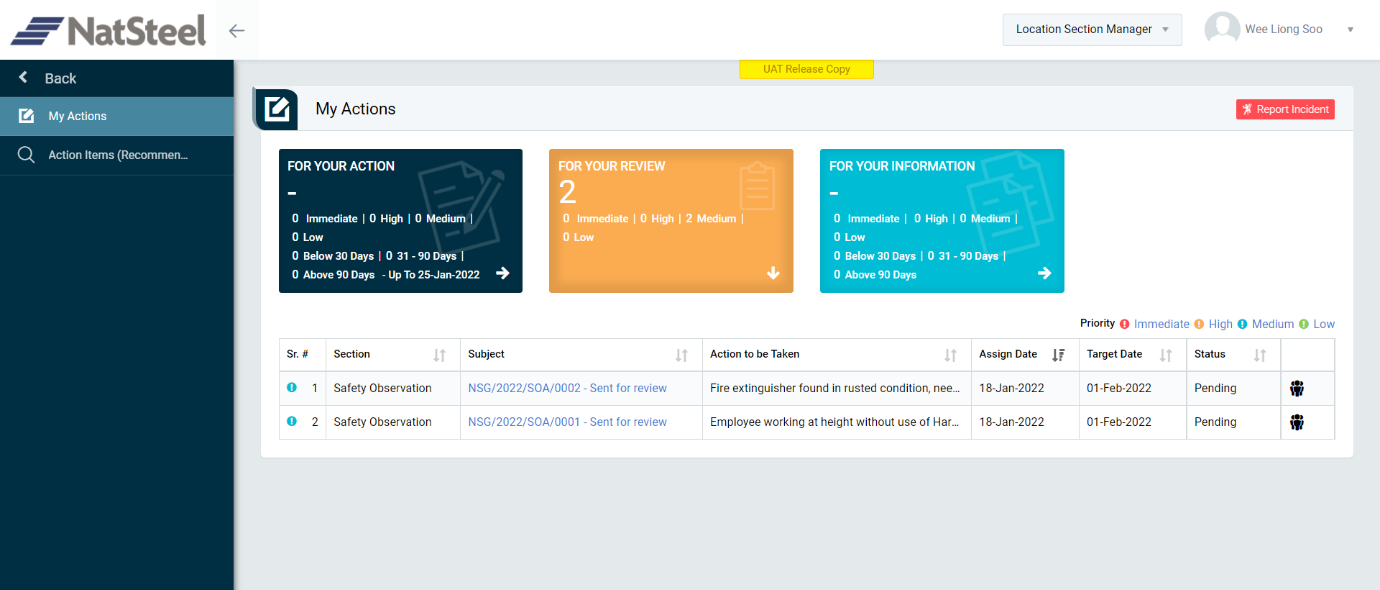
Image 1
- Login as “Location Section Manager" and go to My Action screen (Image 1)
- There are three section provided to view and take action against tasks which are mentioned below:
- FOR YOUR ACTION: Display the tasks such as “Safety Visit & Observations”, “Incident”, “Job Cycle Check (JCC)” & “Acton Items (Recommendations)” which needs to be performed. It also displays the tasks which are saved as draft. User will update final information and submit it for further action. (This section is displayed by default)
- FOR YOUR REVIEW: Display the tasks such as “Safety Visit & Observations”, “Incident”, “Job Cycle Check (JCC)” & “Acton Items (Recommendations)” which needs to be reviewed. The tasks will be displayed to Location Section Manager for review & shall take action against it.
- FOR YOUR INFORMATION: Display all the tasks such as “Incident” & “Safety Observation” to creator/requester with their current status. User can view the task details by clicking subject in “Subject” column.
- When subject of “Safety Visit & Observations” in subject column in “REVIEW ACTIONS” section is clicked “Report HSE Observation” screen will be opened in different tab. (Image 2)
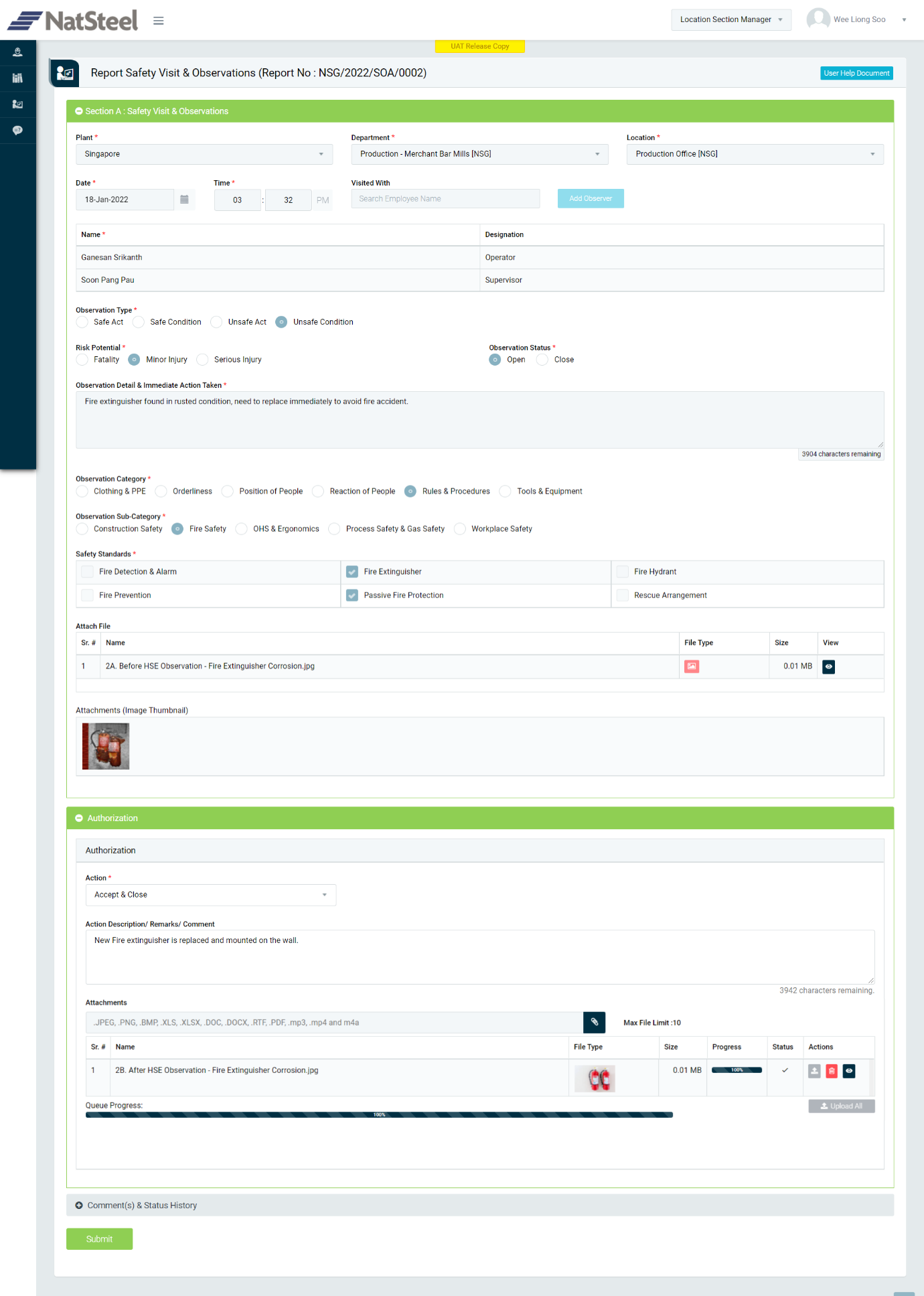
Image 2
- To take action against a particular observation report from Authorization Section select Action option from drop down list as below:
- Accept: If observation report against the location is valid then “Location Section Manager” shall be able to put his comments as action taken by him against the reported observation & can also attach relevant documents if required.
- Send back for Correction (Not for this Organization Unit): To send back for correction the Safety Observation report. If a report is not for the Location to which the Location Section Manager belongs to, it will go back to the person who reported it. In this case comment is mandatory to enter.
- Reject (Not Applicable): To reject Safety Observation report, if the Location Section Manager finds the reported Safety Observation as invalid/false/duplicate/no longer need etc. As it does not match any data against the selected Location in the Safety Observation report. No further action can be taken on rejected reports. Such Reject reports shall be archived and made available to view from the Search page.
- Change Target Date: If observation report is valid then “Location Section Manager” shall be able to edit observations details if needed and approve reported observation. In this case it’s mandatory to add Action Item.
- Click Submit button to submit the observation report as per the selected action and further execution will be performed as per the process workflow.