Job Cycle Check
CLOSE LOG JOB CYCLE CHECK (JCC)
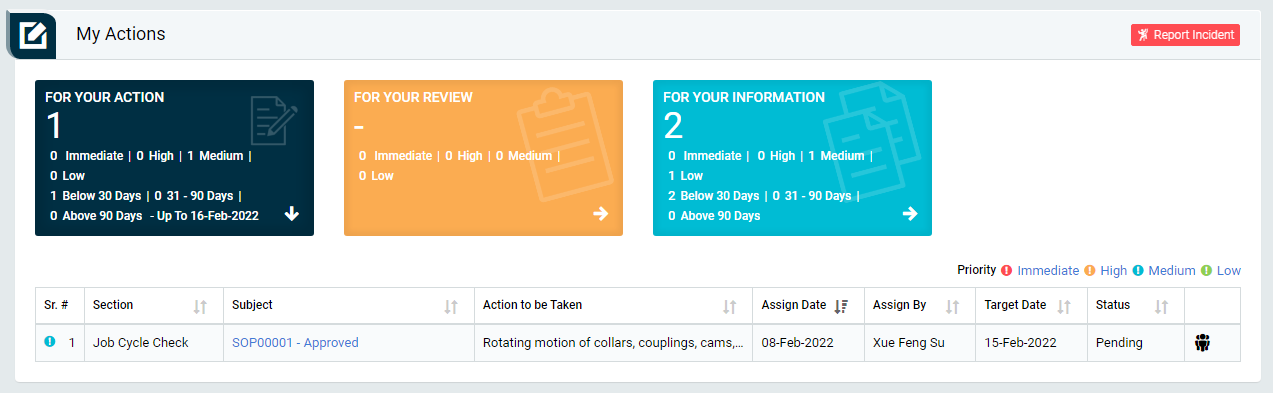
Image 1
- Login as Department or Location level user and go to My Action screen (Image 1)
- There are three section provided to view and take action against tasks which are mentioned below:
- FOR YOUR ACTION: Display “Safety Observation”, “Incident” & “Job Cycle Check” which needs to be performed. It also displays the tasks which are saved as draft. User will update final information and submit it for further action. (This section is displayed by default)
- FOR YOUR REVIEW: Display the tasks such as “Safety Observation”, “Incident” & “Job Cycle Check which needs to be reviewed. The tasks will be displayed to Location Section Manager for review & shall take action against it.
- FOR YOUR INFORMATION: Display all the tasks such as “Safety Observation”, “Incident” & “Job Cycle Check to creator/requester with their current status. User can view the task details by clicking subject in “Subject” column.
- When subject of “Job Cycle Check” in “FOR YOUR ACTION” section is clicked “Log Job Cycle Check (JCC)” screen will be opened in different tab.(Image 2)
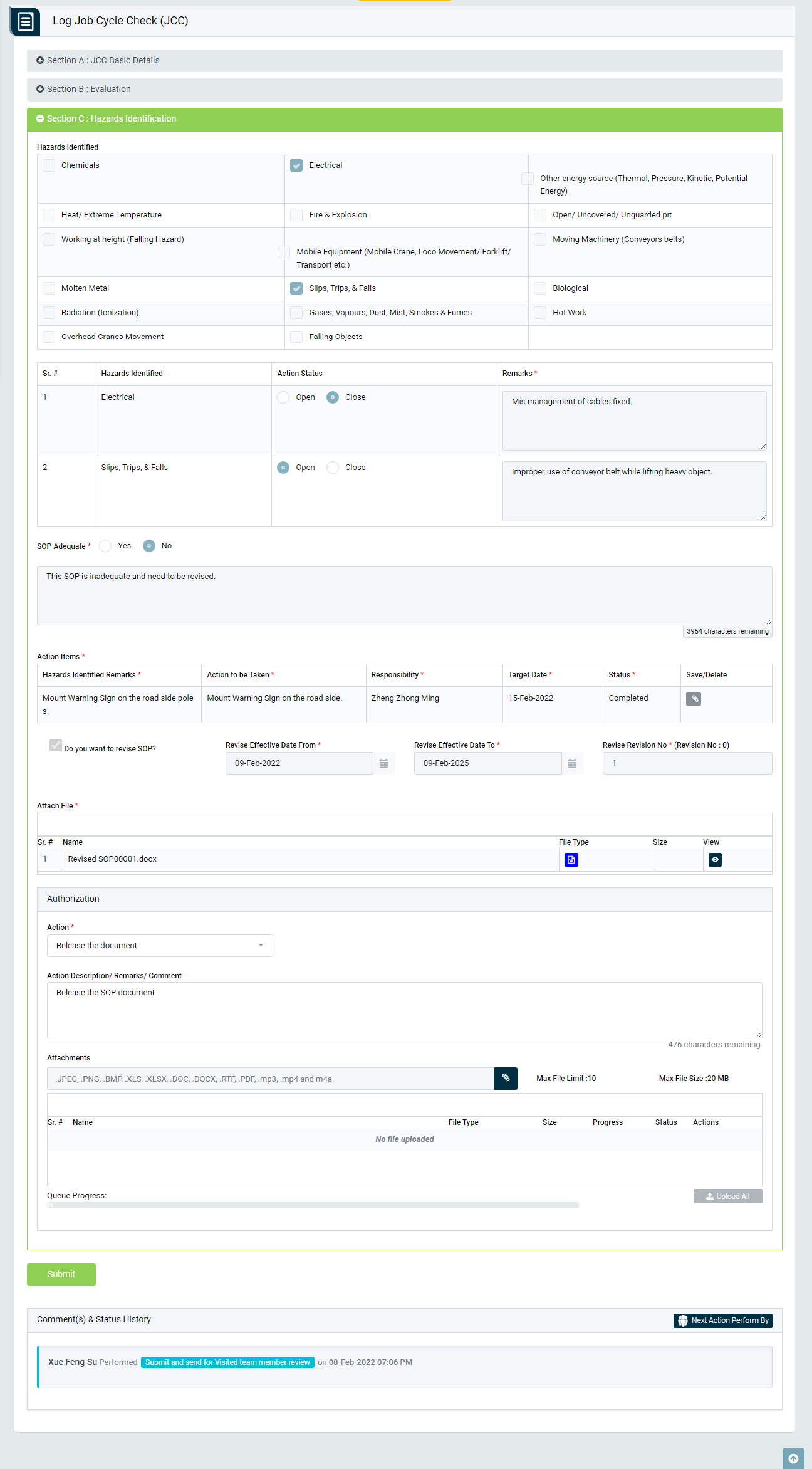
Image 2
- To take action against a particular Job Cycle Check(JCC) select action from drop down list in authorization section :
- Release the document: The Log Job Cycle Check (JCC) will be updated with latest revision no.