Fatality Risk Control Program
REVIEW CONTRACTOR SAFETY MANAGEMENT (CSM)
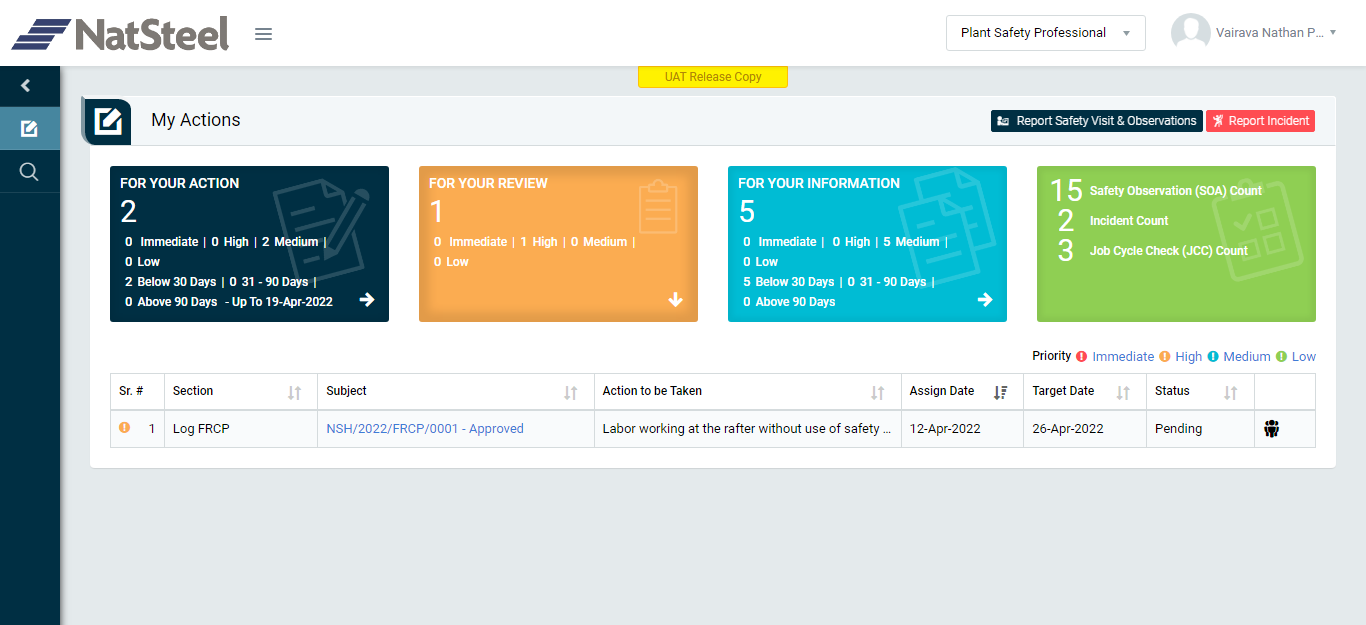
Image 1
- Login as “Plant Safety Professional" and go to My Action screen (Image 1)
- There are three sections provided to view and take action against tasks which are mentioned below:
- FOR YOUR ACTION: Display the tasks such as “Fatality Risk Control Program”, “Contractor Safety Management”, “Safety Visit & Observations”, “Incident”, “Job Cycle Check (JCC)” & “Acton Items (Recommendations)” which needs to be performed. It also displays the tasks which are saved as draft. User will update final information and submit it for further action. (This section is displayed by default)
- FOR YOUR REVIEW: Display the tasks such as “Fatality Risk Control Program”,“Contractor Safety Management”, “Safety Visit & Observations”, “Incident”, “Job Cycle Check (JCC)” & “Acton Items (Recommendations)” which needs to be reviewed. The tasks will be displayed to Plant Safety Professional for review & shall act against it.
- FOR YOUR INFORMATION: Display all the tasks such as “Fatality Risk Control Program”, “Contractor Safety Management”, “Incident” & “Safety Observation” to creator/requester with their status. User can view the task details by clicking subject in “Subject” column.
- When subject of “Log FRCP” in subject column under “REVIEW ACTIONS” section is clicked “Log FRCP” screen will be opened in different tab. (Image 2)
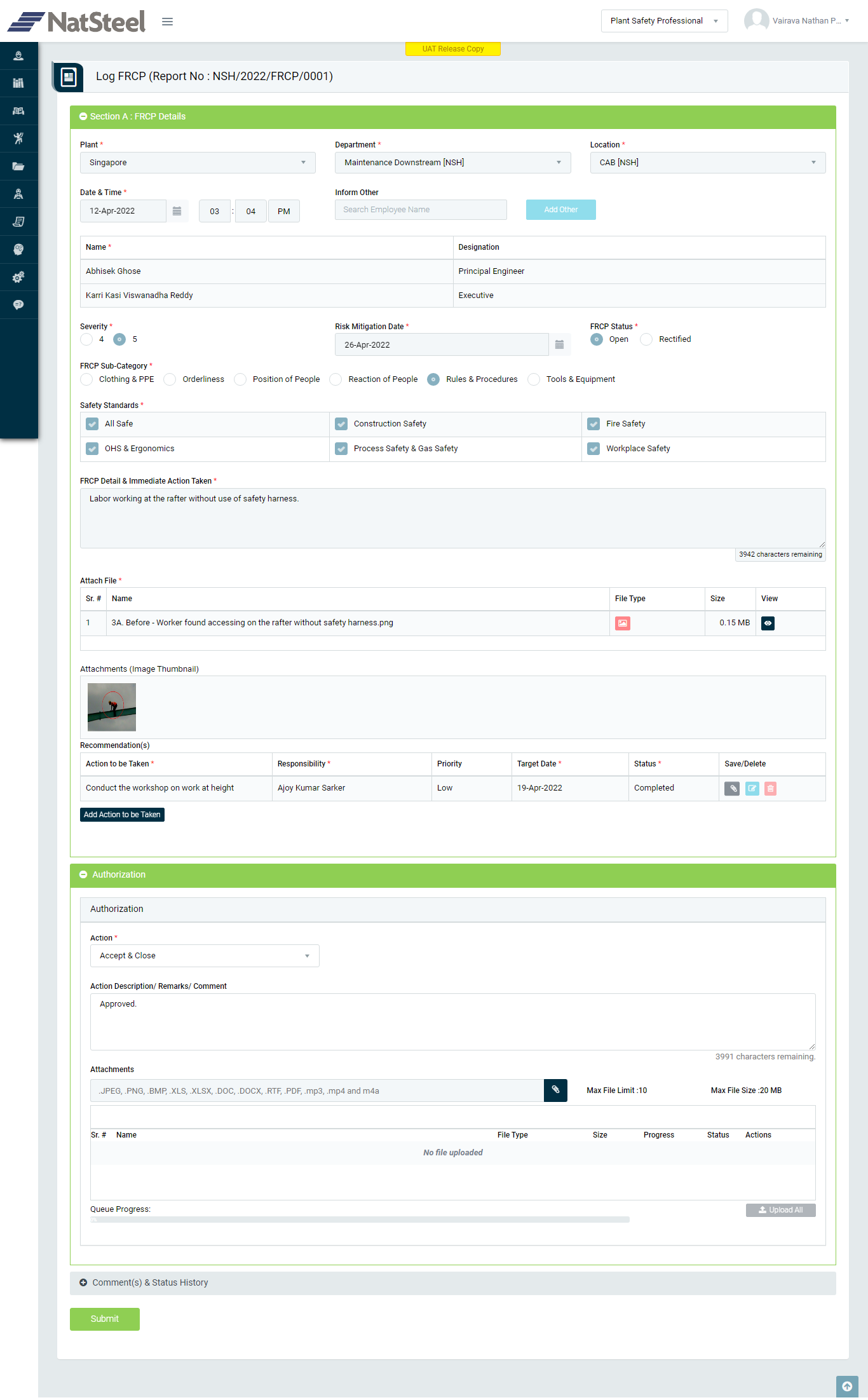
Image 2
- To act against a particular observation report from Authorization Section select Action option from drop down list as below:
- Accept & Close : If Log FRCP reviewed and submitted by the “Department Head” is valid then “Plant Safety Professional” shall be able to put his comments as action taken by him against the reported FRCP & can also attach relevant documents if required.
- Send back for Correction (Not for this Organization Unit): The Plant Safety Professional user during a review if found the Log FRCP invalid/false/duplicate/no longer need etc. or something missing can send it back to the user who reported the Log FRCP. In this case comment is mandatory to enter
- Click Submit button to submit the Log FRCP report as per the selected action and further execution will be performed as per the process workflow.