Fatality Risk Control Program
REVIEW FATALITY RISK CONTROL PROGRAMT (FRCP) BY DEPARTMENT HEAD
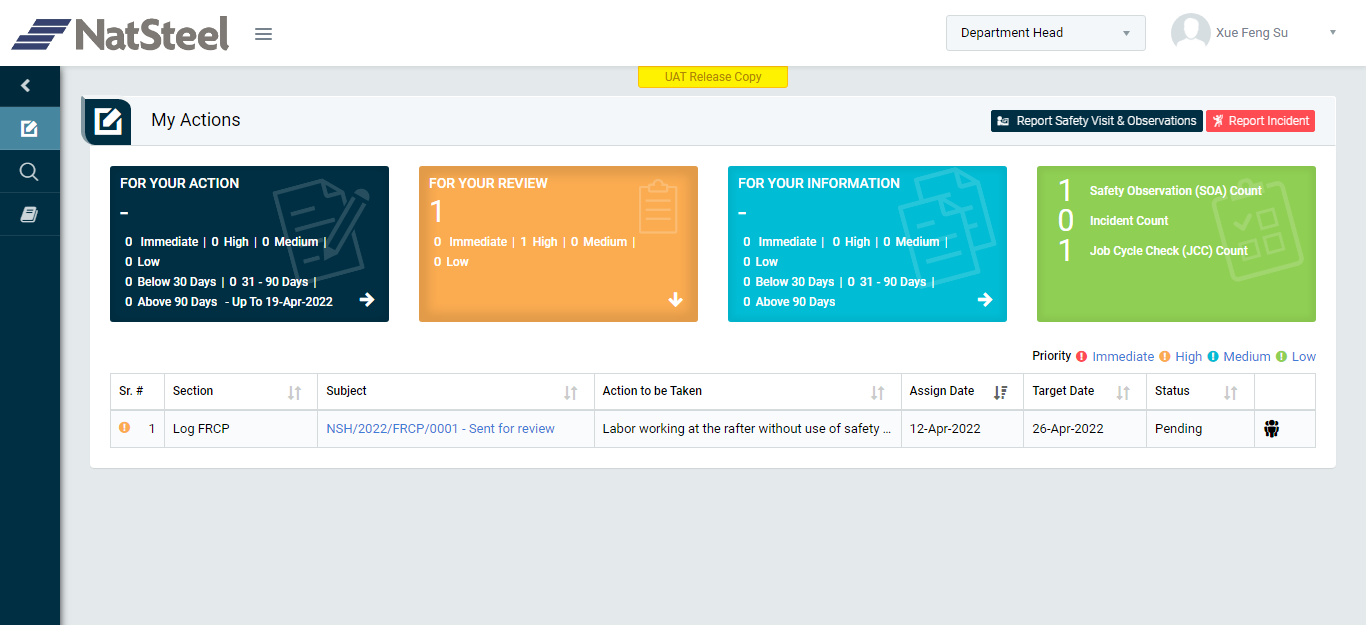
Image 1
- Login as “Department Head" and go to My Action screen (Image 1)
- There are three sections provided to view and take action against tasks which are mentioned below:
- FOR YOUR ACTION: Display the tasks such as “Fatality Risk Control Program”, “Contractor Safety Management”, “Safety Visit & Observations”, “Incident”, “Job Cycle Check (JCC)” & “Acton Items (Recommendations)” which needs to be performed. It also displays the tasks which are saved as draft. User will update final information and submit it for further action. (This section is displayed by default)
- FOR YOUR REVIEW: Display the tasks such as “Fatality Risk Control Program”,“Contractor Safety Management”, “Safety Visit & Observations”, “Incident”, “Job Cycle Check (JCC)” & “Acton Items (Recommendations)” which needs to be reviewed. The tasks will be displayed to Department Head for review & shall act against it.
- FOR YOUR INFORMATION: Display all the tasks such as “Fatality Risk Control Program”, “Contractor Safety Management”, “Incident” & “Safety Observation” to creator/requester with their status. User can view the task details by clicking subject in “Subject” column.
- When subject of “Log FRCP” in subject column under “REVIEW ACTIONS” section is clicked “Log FRCP” screen will be opened in different tab. (Image 2)
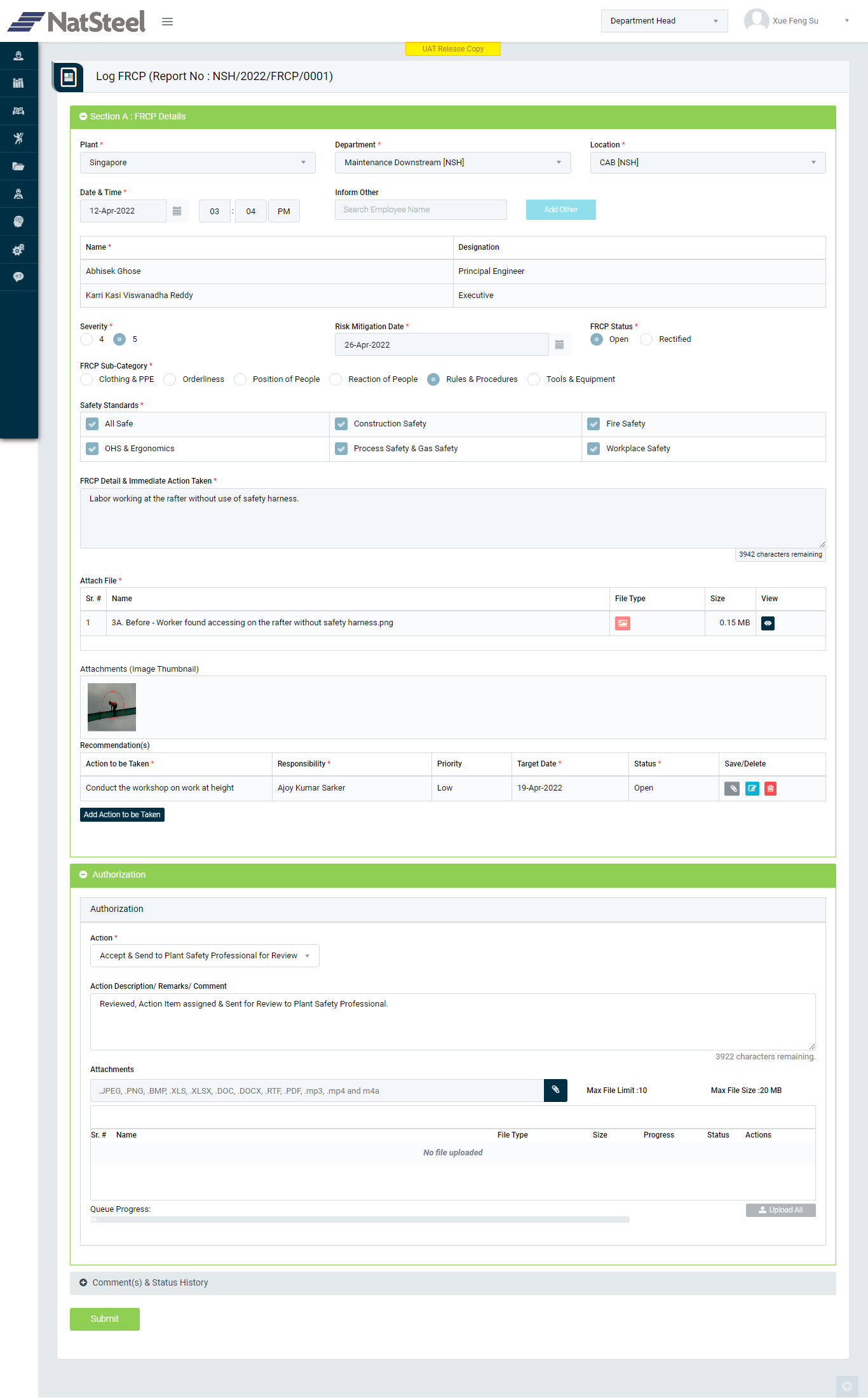
Image 2
- To act against a particular observation report, from Authorization Section select Action option from drop down list as below:
- Accept & Send to Plant Safety Professional for Review: If FRCP Observation reported against the Department is valid then “Department Head” shall be able to put his comments, assign recommendation(s) (action item(s)) to the responsible person & attach relevant documents if required.
- Send back for Correction (Not for this Organization Unit): To send back for correction the Log FRCP report. If a report is not for the Department to which the Department Head belongs to, it will go back to the person who reported it. In this case comment is mandatory to enter.
- Reject (Not Applicable): To reject Log FRCP report, if the Department Head finds the reported Log FRCP as invalid/false/duplicate/no longer need etc as it do not match any data against the selected Department in the Log FRCP report. Thus, no further action can be taken on rejected reports. Such Reject reports shall be archived and made available to view from the Search page. In this case comment is mandatory to enter.
- Change Target Date: If Log FRCP report is valid then “Department Head” shall be able to edit Target Date details if needed. The user can change target date only once.
- Click Submit button to submit the Log FRCP report as per the selected action and further execution will be performed as per the process workflow.