Action Item
Objective: To manage and track action items(recommendations) assigned to an user in the system.
PERFORM ACTION ITEM
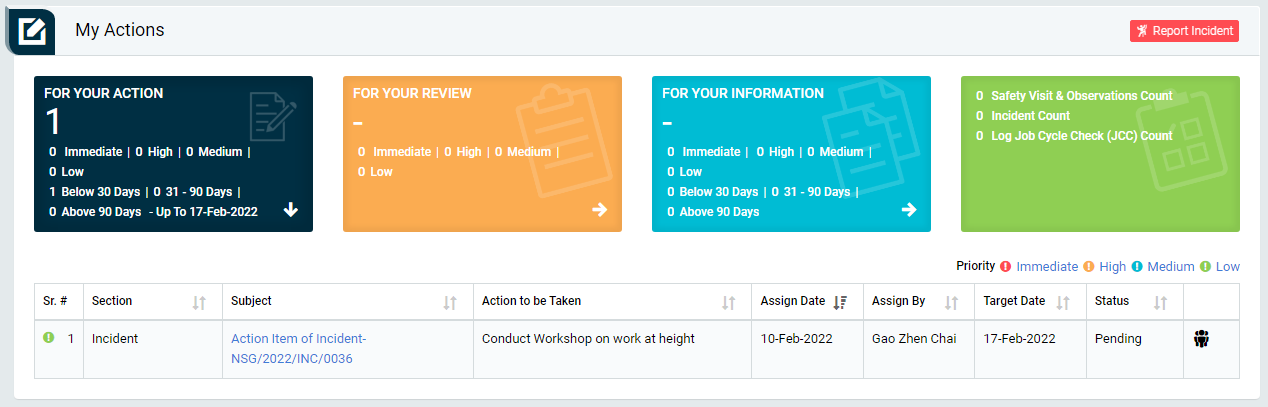
Image 1
- Login as the user to whom action item is assigned and go to My Action screen (Image 1)
- There are three section provided to view and take action against tasks which are mentioned below :
- FOR YOUR ACTION: Display the tasks such as “Safety Visit & Observations”, “Incident”, “Job Cycle Check (JCC)” & “Acton Items (Recommendations)” which needs to be performed. It also displays the tasks which are saved as draft. User will update final information and submit it for further action. (This section is displayed by default)
- FOR YOUR REVIEW: Display the tasks such as “Safety Visit & Observations”, “Incident”, “Job Cycle Check (JCC)” & “Acton Items (Recommendations)” which needs to be reviewed. The tasks will be displayed to user for review & shall take action against it.
- FOR YOUR INFORMATION: Display all the tasks such as “Safety Visit & Observations”, “Incident” & “Job Cycle Check” to creator/requester with their current status. User can view the task details by clicking subject in “Subject” column.
- Click on a particular task in subject column in “FOR YOUR ACTIONS” section to open the task in different tab.(Image 2)
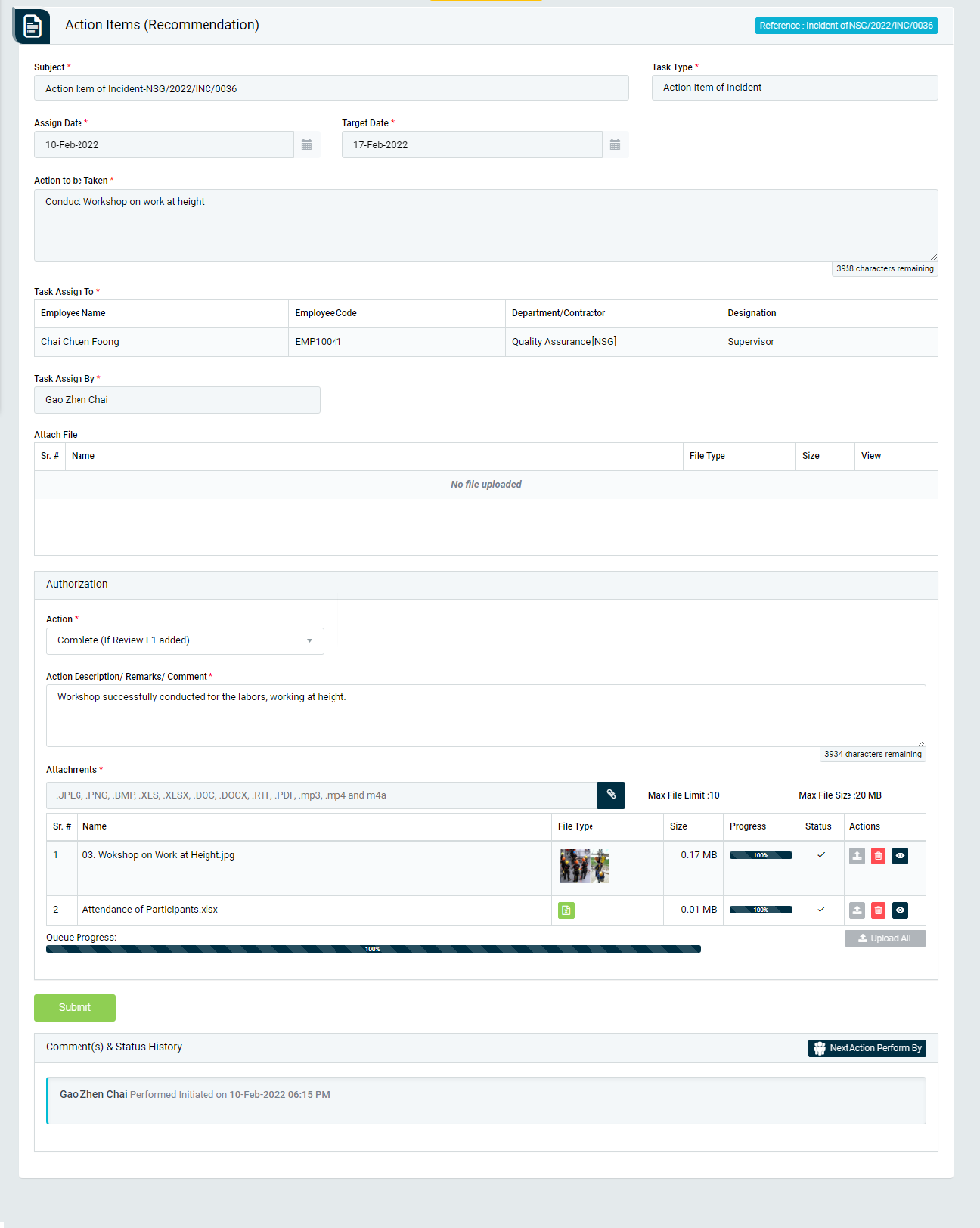
Image 2
- To take action against a particular task, select Action from drop down list as below :
- In-Progress: If the concerned person is still working on the task then the select the status as In-Progress.
- Revise Date: This option allow user to change End Date. If date is revised then the task will be reviewed by the person who assigned.
- Complete (If Review L1 added): Select complete if the task is completed.
- Click Submit button to update the task details as per the selected action.
Note :
- Task responsible person can edit the task contents.
- The fields marked with * are mandatory to be filled.