Medical Treatment Case
INVESTIGATION CLOSE BY INVESTIGATION TEAM
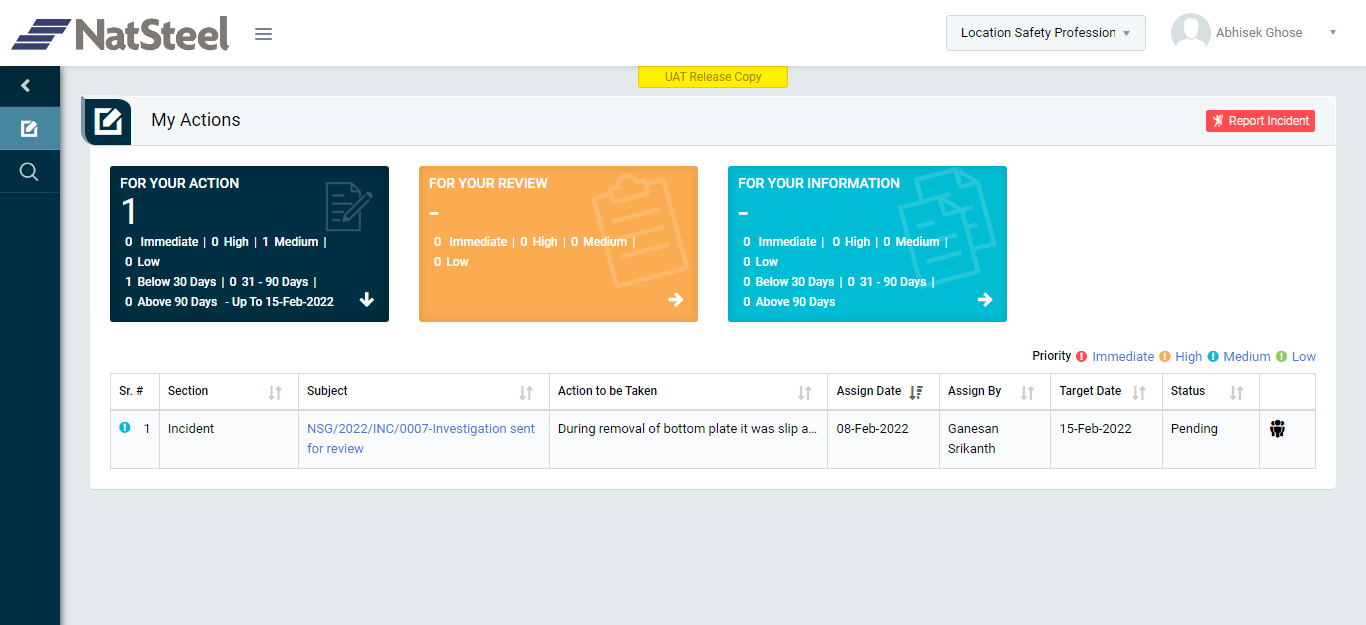
Image 1
- Login as “Investigation Team” and go to My Action screen (Image 1)
- There are three section provided to view and take action against tasks which are mentioned below:
- FOR YOUR ACTION: Display the tasks such as “Safety Visit & Observations”, “Incident”, “Job Cycle Check (JCC)” & “Acton Items (Recommendations)” which needs to be performed. It also displays the tasks which are saved as draft. Investigation Team Member will update final information and submit it for further action. (This section is displayed by default)
- FOR YOUR REVIEW: Display the tasks such as “Safety Visit & Observations”, “Incident”, “Job Cycle Check (JCC)” & “Acton Items (Recommendations)” which needs to be reviewed. The tasks will be displayed to user for review & shall take action against it.
- FOR YOUR INFORMATION: Display all the tasks such as “Incident” & “Safety Observation” to creator/requester with their current status. User can view the task details by clicking subject in “Subject” column.
- When subject of “Incident” in “FOR YOUR REVIEW” section is clicked “Report Incident” screen will be opened in different tab.(Image 2)
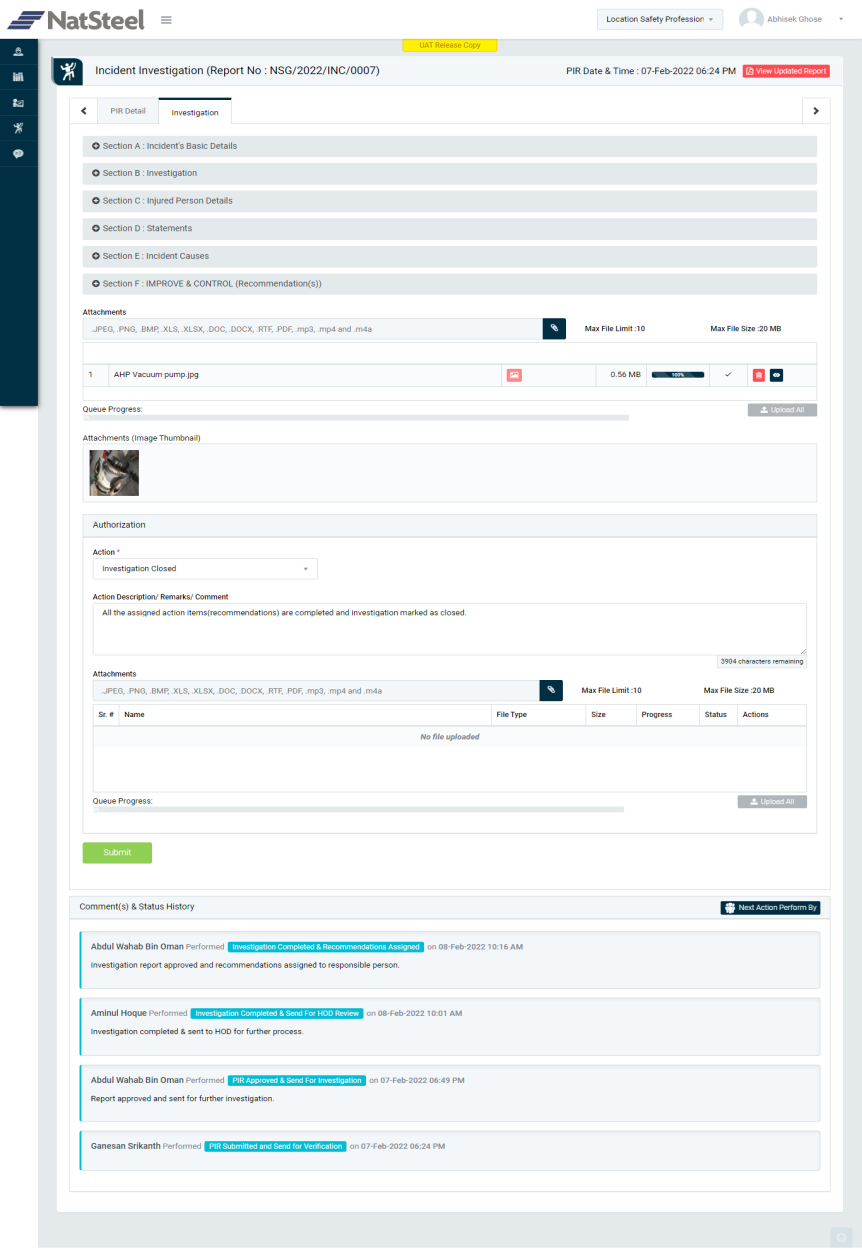
Image 2
- There are 2 tabs on this screen as mentioned below:
- PIR Detail: Where user can view the details of the report.
- Investigation: Where user can take action against an Incident report.
- To take action against a particular Incident (Medical Treatment Case) select action from drop down list in Investigation section :
- Investigation Close: The Investigation report will be closed when all the action items (recommendations) are closed by the Responsible Person.
Note :
- Investigation Team cannot edit the report contents.
- The fields marked with * are mandatory to be filled.