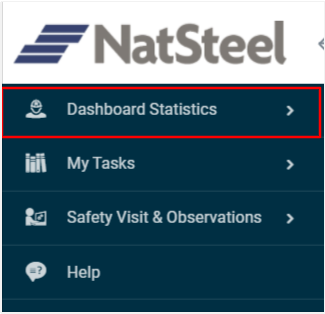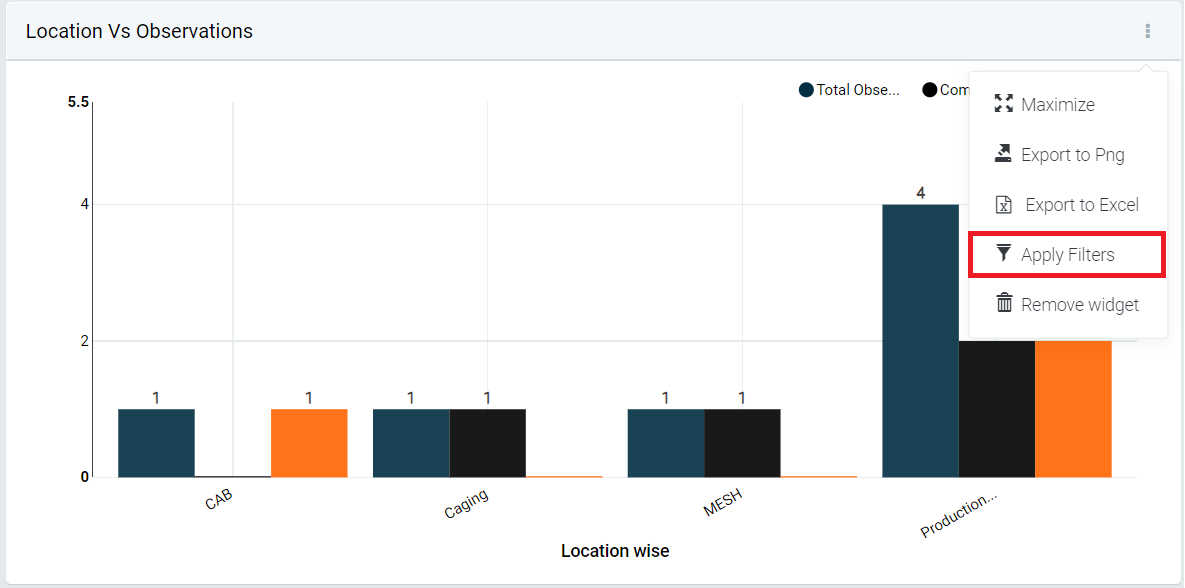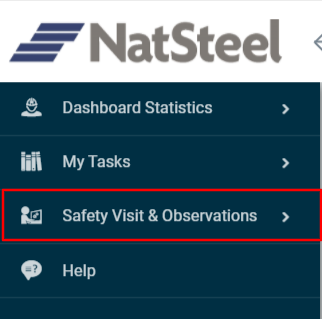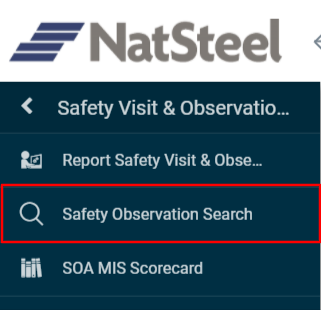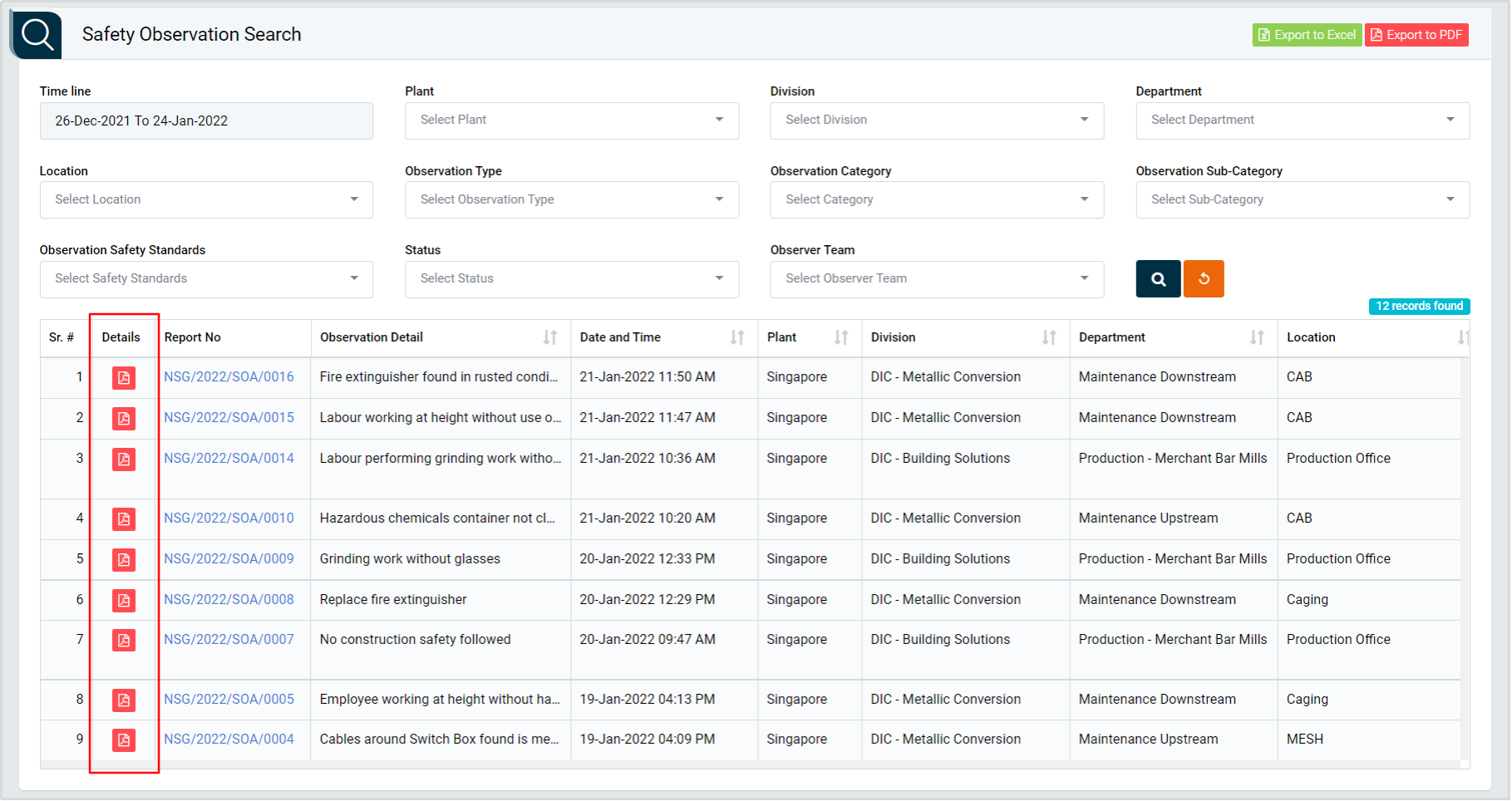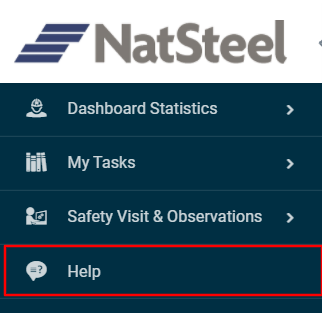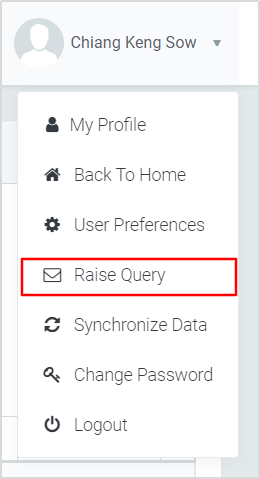Frequently Asked Questions
Send email to ####@natsteel.com.sg. This will be taken care by SHE management administrator users. They will check and provide you the user login details.
Click on the Forget Password link in the SHE Management System login screen. Enter your username and click on “Get Reset Password Link” button. You will receive an email on your company’s registered email address with the password reset link. Click the link and reset the password.
After logged in into the application, click on Change Password link from user profile menu in the SHE Management System. Enter your old password, New Password and Confirm Password. Please Submit it.
Note :
- Password must be changed every 90 days. New Passwords must be a minimum of 8 characters, with at-least an uppercase, number and symbol e.g. She@2022
Raise query or Send email to ####@natsteel.com.sg with information such in table below. That will be taken care by SHE Application Administrator users. They will check and provide the user login credentials.
Option 1: Contact Plant Safety Professional Staff, and provide information as below. SHE staff will contact SHE Application Administrator users to update accordingly.
Option 2: Raise query or Send email to ####@natsteel.com.sg along with following details, the SHE Application Administrator will check and provide user login credentials.
- ID:___________
- Name:___________
- Department:___________
- System Role :___________( i.e. Department representatives / Department Head etc.)
- Email address:___________
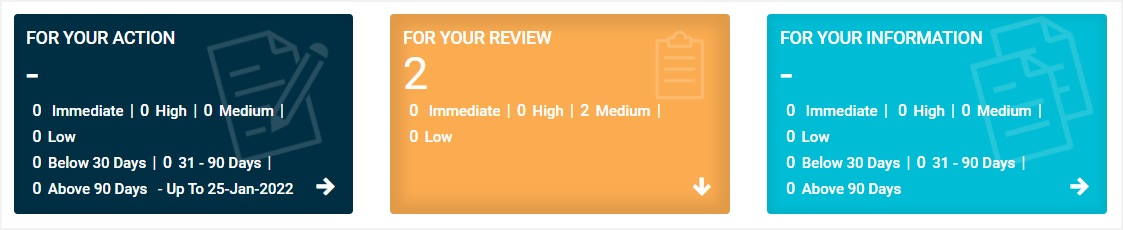
- For Your Action: Display “Incident”, “Accident”, “Site Inspection” and Action Items which needs to be performed. Also display the tasks which are saved as draft are displayed here. User will update final information and submit it for further action. (This section is display by default)
- For Your Review: Display the tasks such as “Incident”, “Accident”, “Site Inspection” including Action Items which needs to be reviewed. The tasks will be displayed to reviewer for review where reviewer will take action against it.
- For Your Information: Display all the tasks such as “Incident”, “Accident”, “Site Inspection” to creator/requester with their current status. User can view the task details by clicking subject in “Subject” column.