Incident
REVIEW NEAR MISS BY DEPARTMENT HEAD
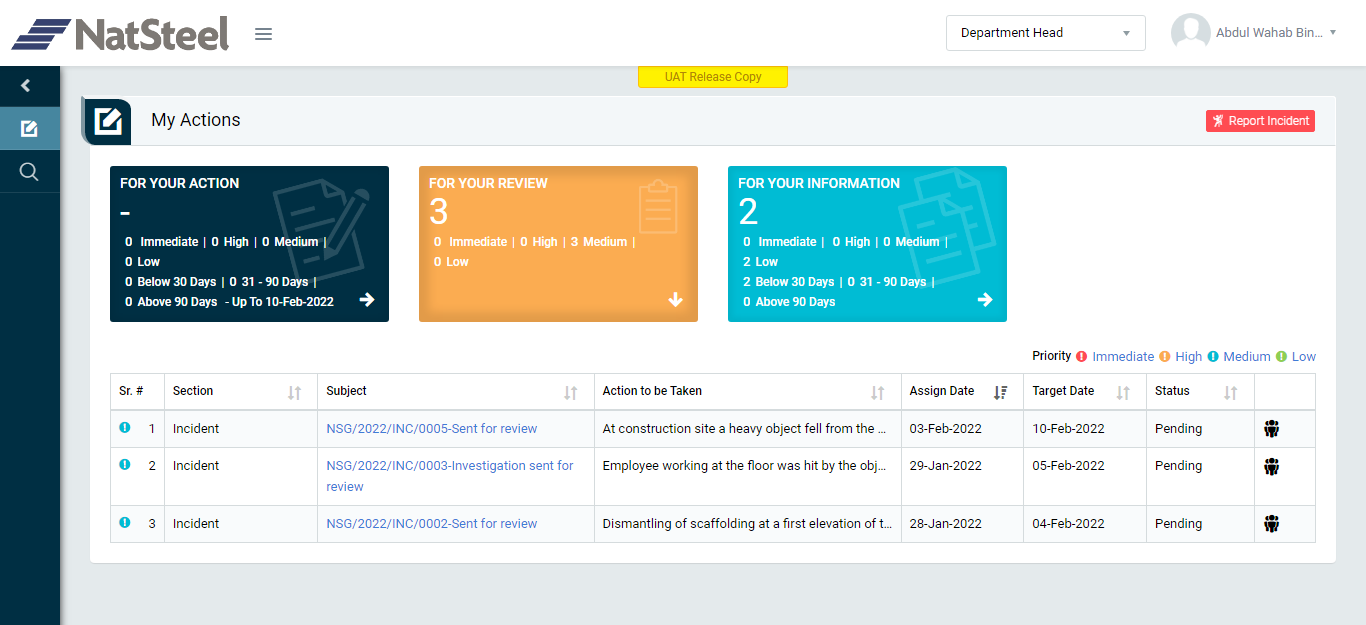
Image 1
- Login as “Department Head” and go to My Action screen (Image 1)
- There are three section provided to view and take action against tasks which are mentioned below:
- FOR YOUR ACTION: Display the tasks such as “Safety Visit & Observations”, “Incident”, “Job Cycle Check (JCC)” & “Acton Items (Recommendations)” which needs to be performed. It also displays the tasks which are saved as draft. User will update final information and submit it for further action. (This section is displayed by default)
- FOR YOUR REVIEW: Display the tasks such as “Safety Visit & Observations”, “Incident”, “Job Cycle Check (JCC)” & “Acton Items (Recommendations) which needs to be reviewed. The tasks will be displayed to Department Head for review & shall take action against it.
- FOR YOUR INFORMATION: Display all the tasks such as “Safety Visit & Observations”, “Incident” & “Job Cycle Check (JCC)” to creator/requester with their current status. User can view the task details by clicking subject in “Subject” column.
- When subject of “Incident” in “FOR YOUR REVIEW” section is clicked “Report Incident” screen will be opened in different tab.(Image 2)
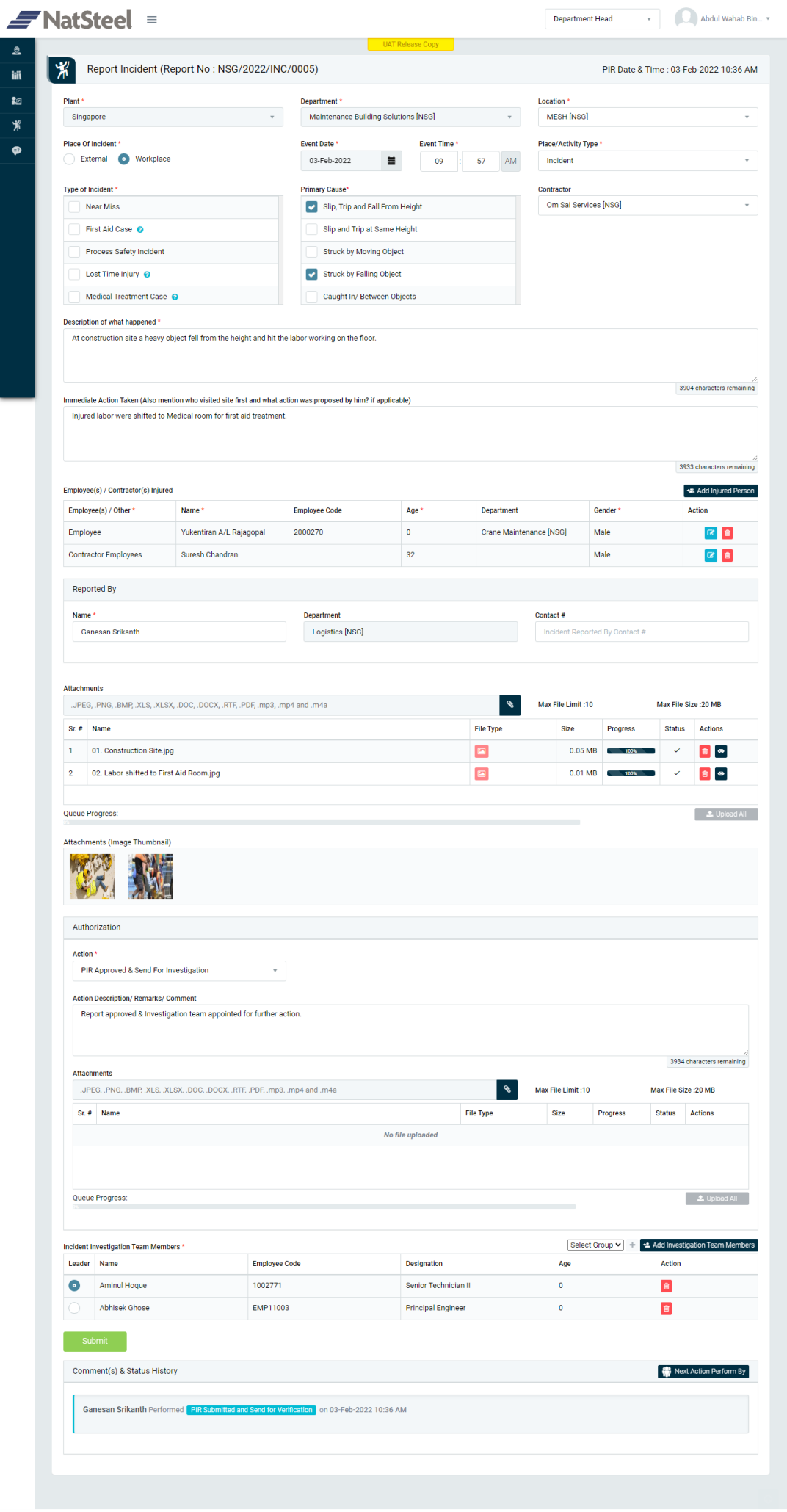
Image 2
- To take action against a particular Near Miss report select Action from drop down list as below :
- PIR Approved & Send for Investigation: Send the Incident report for Investigation to the “Investigation Team” members.
- Click Submit button to save the details and send the Incident report for investigation to “Investigation Team” for further Investigation. Anyone from the Investigation Team member can fill the Investigation Report details.